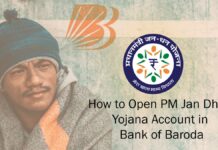Bank of Baroda Debit card can be used to make international transactions online, POS, and ATM as well.
In this column, we will discuss how to activate international transactions on a BOB debit card. By default, the ATM card that comes with your bank account has international transactions disabled to safeguard the card.
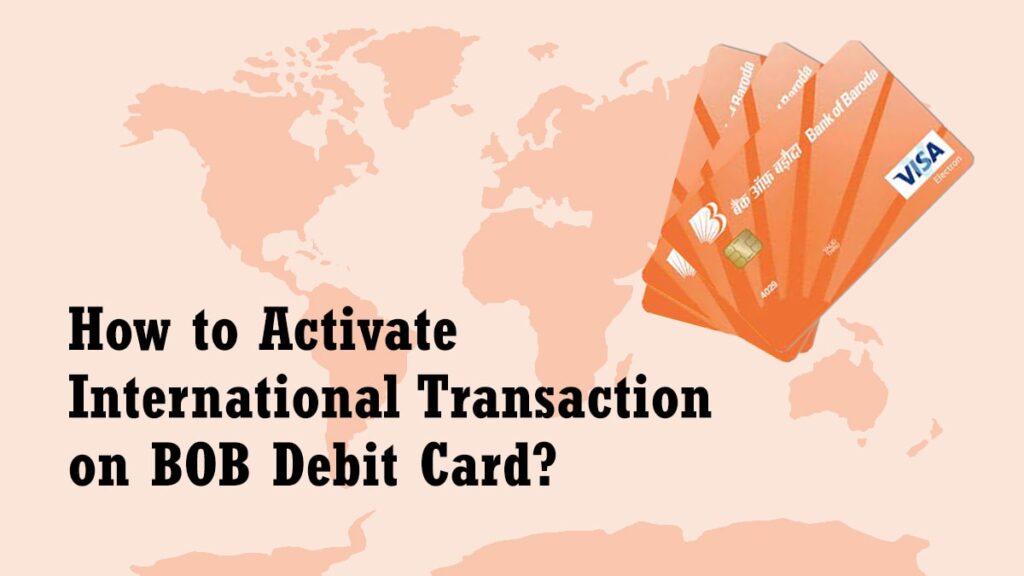
You can change the setting of your card and can use the debit card to make international transactions. The following are the different methods that you can use to activate the international transaction on the Bank of Baroda Debit Card-
Table of Contents
Using Mobile Banking
You can use the Bank of Baroda Mobile banking app to activate international transactions on the debit card. The following are the step by step methods to use to activate international transactions on BOB debit cards–
- Download, Install and activate the BOB World app
- Now, log into your account using the login credentials
- After logging in, navigate to the Debit Card Services Tab followed by clicking on the manage debit card button
- A new window with your debit card details will come, here, you have to click on the manage channel button
- After clicking on the manage channel, you’ll have to enable all three-ATM, POS and Online channels under the “For International Transactions” section
- Now, click on the proceed button which will enable your debit card for international transactions
Using Net Banking
You can use BoB Net Banking to activate your debit card for international transactions as well, which is as follows-
- Visit the official website of Bank of Baroda Net banking and log into your account using the login credentials
- Now, navigate to the service tab followed by selecting the “Set Daily ATM/EOS/ECOM Limits” under the card service option
- After clicking on the option, A new page will appear where you have to select the account for which you have to activate the international transactions
- On the next screen, you have to select the debit card for which you want to activate the international transaction for
- Now, a new page with the debit card details will appear, by default, all the modes of channels will be set to Domestic
- You have to change the modes from Domestic to Both(International and Domestic)
- You can change for all the three mediums- ATM, POS, and E-Commerce Websites
- Now, click on the continue button followed by entering your transaction password and clicking on the submit button
- After clicking on the submit button, your Bank of Baroda Debit card is enabled to make international transactions
By Visiting Bank Branch
If you are not good with computers, then you can also visit the nearest Bank of Baroda Branch and ask the bank representative to activate the international transactions on your account.
I’m Shiv Kumar, a graduate with a passion for finance, marketing, and technology. My journey into finance started with a desire to understand money management and investing.
Our main goal is to empower individuals through financial education. We believe that everyone should have the opportunity to build a strong financial foundation. Whether you’re a seasoned investor or just getting started, we provide articles, guides, and resources to help you navigate the financial landscape.
I invite you to join our community of financially savvy individuals. Feel free to ask questions, engage with our content, and explore the topics that matter to you. Together, let’s take control of our financial futures.