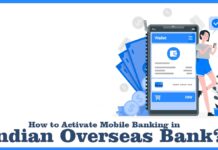Internet banking has opened door to many banking possibilities and opportunities like doing all the banking activities using your smart devices. You no more need to leave your office or home to seek banking services.
You can simply use the power of the internet to access your bank account remotely and easily use the banking service.
Nowadays, almost all the banks provide you with online banking services like Net banking or mobile banking. Indian Overseas Bank also provides you with this service.
For getting started with internet banking or IOB Mobile Banking, you would need to register and activate your net banking.
In this article, we will discuss how to activate Net Banking in Indian Overseas Bank, Registration process, etc.
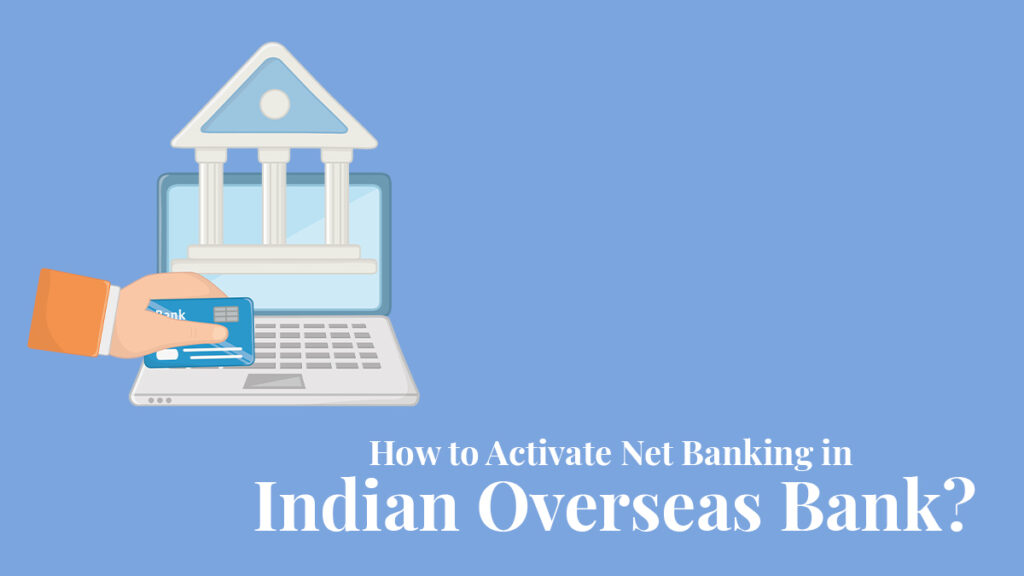
Table of Contents
Register for Net Banking in Indian Overseas Bank
The very first step to activating your net banking is to get the account registered with the bank. After registration, the bank will enable the online banking feature from the backend and you will be able to activate the net banking or mobile banking thereafter.
The new accounts opened in the bank already comes with online banking features enables and only the old account requires the registration process. The following are the steps to register the net banking in the Indian Overseas Bank-
- Visit the bank premises and ask the bank representative for the account updating form
- Now, fill the form with details like your name, account number, tick on the digital banking service request, etc.
- After filling the form, submit the form to the bank representative and show an identification Ids like an Aadhar card or PAN card
- Now, the bank representative will process your request and you will receive an SMS with the details related to your bank updating
- Now, you can begin the activation process for the Indian Overseas Bank Net Banking
How to Activate Net Banking in the Indian Overseas Bank?
You can follow these steps to activate the net banking in Indian Overseas bank-
- Visit the official net banking portal of the Indian Overseas bank
- Now, click on the new registration button and you will be redirected to a new page where you will find a form
- You have to fill the form with details of your login Id and password which you’ll have to create followed by providing details like name, address, account number, etc.
- After filling out the form, click on the submit button
- You’ll have to download the application form by clicking on the click to download button
- Now, take a printout of the application form and submit the form to the bank representative
- After submitting the form, within 2-3 days, your internet banking will be activated and you can be able to use the net banking easily
FAQ
If you forgot your user Id or password then you can simply reset them by clicking on the forgot password or user Id button. After clicking on the button, you will have to follow the on-screen instruction and thereafter reset your password or User Id.
Yes, Net banking is a very safe way of banking. There are various layers of security established by the bank to protect the customer’s money. The safety of your account can only be compromised from your side and therefore, you need to keep your password safe and secure with yourself and never share it with anyone. Also, the laptop, mobile or other device using which your login into your account should also be checked to prevent any hacking.
You can find the bank balance of the IOB account by logging into your account and navigating to the account summary section. Here in this section, you will find the bank balance of your account using other methods as well like mobile banking, SMS banking, IOB Missed Call Number, etc.
You can download the bank statement from the IOB Net Banking by navigating to the account summary tab and clicking on the Statement of account button. Now you will have to choose the option of the format of your account statement file and you will be able to use download the file by clicking on the download button.
I’m Shiv Kumar, a graduate with a passion for finance, marketing, and technology. My journey into finance started with a desire to understand money management and investing.
Our main goal is to empower individuals through financial education. We believe that everyone should have the opportunity to build a strong financial foundation. Whether you’re a seasoned investor or just getting started, we provide articles, guides, and resources to help you navigate the financial landscape.
I invite you to join our community of financially savvy individuals. Feel free to ask questions, engage with our content, and explore the topics that matter to you. Together, let’s take control of our financial futures.