Aadhaar card is a government-mandated document that allows you to avail specific government welfare facilities. It is a 12-digit unique identification number that is given to every single Indian citizen who apply for it. Aadhaar card is issued by the Unique Identification Authority of India (UIDAI) and anyone from an infant to a senior citizen could enrol for it. The enrolment process can be carried out in Aadhaar Centres, Banks, and Post-offices. After enrolment, you can download and print UIDAI Aadhaar to use if for different purposes. The Aadhaar card can be downloaded through a number of options such as name and date of birth, enrolment number, virtual ID, DigiLocker account, or Aadhaar number provided by the UIDAI. Read the article below to know the various ways by which you can download the Aadhaar card online.
Table of Contents
Download Aadhaar Card through Aadhaar Number
If you have been provided with an Aadhaar number then you can easily use it to download and print the Aadhaar card online. The steps to download are as under:
Step 1: Go to the official website of UIDAI.
Step 2: Choose “My Aadhaar” option -> Select the ‘Download Aadhaar’ option or visit the link www.eaadhaar.uidai.gov.in.
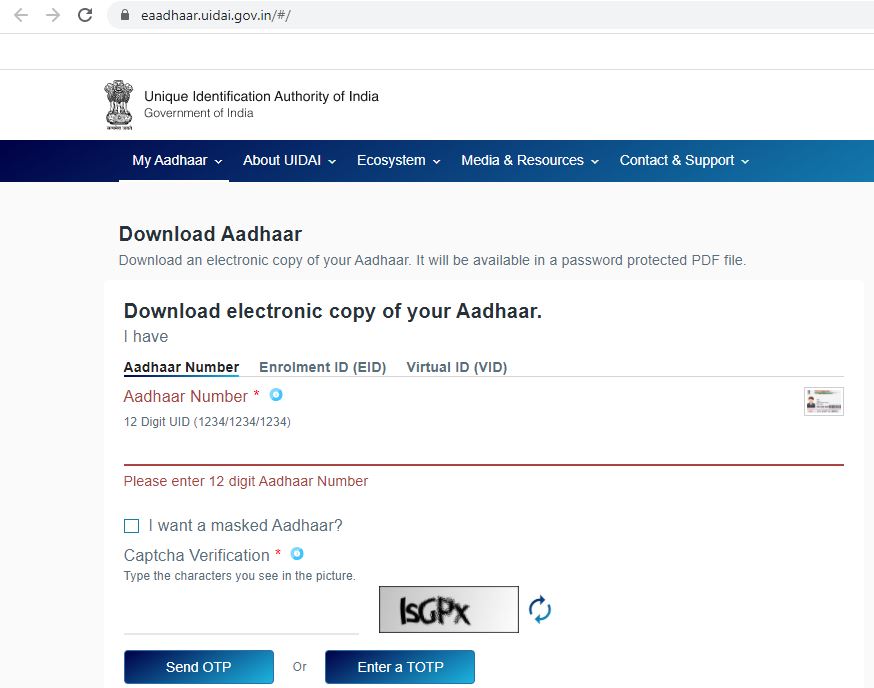
Step 3: Click on the “Aadhaar” choice beneath the section “I Have”
Step 4: Type in the 12-digit Aadhaar Number in the allotted space. Click on ‘I want a masked Aadhaar’ choice if you prefer to download a Masked Aadhaar.
Step 5: Fill in the right Captcha verification code that appears on the screen and hit “Send OTP” to receive one-time password on the registered mobile number
Step 6: Once you receive the OTP (a six-digit number) in the form of a text message on your registered mobile number, then fill in the same at the “Enter OTP” option visible on the screen.
Step 7: Next, take a quick survey.
Step 8: Once completed, click the option “Verify and Download” to download the e-copy of the Aadhaar card.
Download e-Aadhaar Card through Virtual ID (VID)
UIDAI has made a new addition to its portal that allows you to download the Aadhaar card through the Virtual ID. The steps to download e-Aadhaar card through virtual ID is provided below.
Step 1: Go to the official UIDAI website www.uidai.gov.in.
Step 2: In the left-hand side, under “Get Aadhaar” option choose “Download Aadhaar”.
Step 3: A new dialogue box would open up. Under the option “Download electronic copy of your Aadhaar” choose “Virtual ID (VID)” selection under the section “I Have”.
Step 4: Enter the 16-digit virtual ID number. If you want a masked Aadhaar then check on that option. Enter the write CAPTCHA.
Step 5: Hit “Send OTP” to generate a one-time password. You can also use TOTP feature for authentication purpose.
Step 6: The electronic copy of the Aadhaar would be downloaded in your system. To access this copy, you would need to enter the Aadhaar card password. The eight-digit password contains the first four digit of your name in capitals and the remaining four digit comprises of your birth year.
Download Aadhaar Card by Using Enrolment ID (EID)
If you are yet to receive your Aadhaar card and has misplaced your Aadhaar number, then you can download the electronic copy of Aadhaar card by entering the Aadhaar enrolment number (EID). Listed below are the steps to download the e-Aadhaar card through the enrolment ID.
Step 1: Go to the official website of UIDAI www.uidai.gov.in.
Step 2: On the left-hand side of the page you will find the option “Download Aadhaar”. Click on it.
Step 3: A new page would open up with many options. Scroll down to choose the option “Download Aadhaar”.
Step 4: Another dialogue box would open up. Here under the option “I Have” select the option “Enrolment ID (EID)”.
Step 5: Fill in 14-digit ENO and 14-digit Date-Time stamp printed on the enrolment slip. If you want a masked Aadhaar, then check that option. Fill in the right CAPTCHA and click on the option “Send OTP”. Alternately, you can also choose TOTP option.
Step 6: Enter the OTP sent to your registered mobile number in the allotted space and hit “Download Aadhaar”.
Step 7: The e-Aadhaar card would be downloaded on your system.
Download Aadhaar Carb by Name and Date of Birth
You can also download your card by entering your name and birth. The steps to download this government-mandated document is as follows.
Step 1: Go to the Aadhaar website www.resident.uidai.gov.in/lost-uideid.
Step 2: Type your full name along with your registered e-mail ID/ mobile number, and the security code.
Step 3: Hit the option “Send OTP”.
Step 4: The OTP would be sent to your registered mobile number. Type it in the allotted space and hit “Verify OTP”.
Step 5: You will be greeted with a message that states that the Aadhaar enrolment number is sent to your registered mobile number.
Step 6: Use the Aadhaar enrolment number to download the Aadhaar card as stated earlier.
Step 7: Visit the site www.uidai.gov.in and hit “I have Aadhaar”.
Step 8: Type in Aadhaar enrolment number, the CAPTCHA and hit “Request OTP”
Step 10: Enter the OTP sent to your mobile number at the designated space and hit “Download Aadhaar”.
Step 11: The Aadhaar card would be downloaded in the system.
Download Aadhaar Card from DigiLocker Account
UIDAI has teamed up with DigiLocker to allow users to download their Aadhaar card through the DigiLocker account. DigiLocker is a cloud-based platform that allows specific registered institutions to issue, store, share, and authenticate certificates and documents in the digital form. These institutions then supply ‘digital lockers’ to their customers. Hence, you can easily download the Aadhaar card by following the given steps.
Step 1: Go to your DigiLocker account www.digilocker.gov.in.
Step 2: Hit “Sign In” and type in the 12-digit Aadhaar number.
Step 3: Hit ‘Verify’ to receive ‘OTP’ on your registered mobile phone.
Step 4: Type the correct OTP and hit “Verify OTP”.
Step 6: A dialogue box would appear on your screed stating “Issued Document”. You can download your electronic Aadhaar card using the ‘Save’ button.
Download Aadhaar Card through Umang App
Umang applicants can also download the Aadhaar card through this mobile app. Follow the steps to easily download the electronic card on your mobile phone.
Step 1: Download Umang App and open it on your mobile.
Step 2: Hit “Aadhaar Card” beneath the all services tab.
Step 3: Hit “View Aadhaar Card from DigiLocker” and login using your Aadhaar number or the DigiLocker Account.
Step 5: You will receive an OTP on your registered mobile number. Enter it at the allotted space and hit “Verify OTP”.
Step 7: Click on the download option to download the electronic copy of your Aadhaar card.
I’m Shiv Kumar, a graduate with a passion for finance, marketing, and technology. My journey into finance started with a desire to understand money management and investing.
Our main goal is to empower individuals through financial education. We believe that everyone should have the opportunity to build a strong financial foundation. Whether you’re a seasoned investor or just getting started, we provide articles, guides, and resources to help you navigate the financial landscape.
I invite you to join our community of financially savvy individuals. Feel free to ask questions, engage with our content, and explore the topics that matter to you. Together, let’s take control of our financial futures.




